Internet FAQs and How-to's
Change Your Wi-Fi Password
How do I change my Wi-Fi password?
- Go to: https://acsalaska.smartrg.com/acs-portal/control-panel/login/
- Enter your username and password. Click "Login" (if you don’t have your username or password, you can call customer care at 800-808-8083).
- Enter (and confirm) a new password. Click on “Change Password.” Be sure to keep this information in a safe place that you will remember (suggestion: tape it to the underside of your modem).
- Under “My Wireless Network” click on “Wi-Fi.”
- Under “Edit Network,” check the open box marked “Enabled.”
- Under “Network Name (SSID),” enter the name you’d like to call your network device.
- Under “Passphrase,” choose a phrase that you will remember (suggestion: write it down with your username and password).
- Choose “Security Type WPA2.”
- Click (in the upper right hand corner) “Save.”
Your wireless internet is now all set up!
DNS Server Settings
What are my DNS servers?
A DNS server is a Domain Name Server. DNS servers translate Domain Names into IP addresses.
Unless absolutely necessary, please configure your device to automatically get DNS server settings. This allows us to update or migrate DNS servers without interrupting your service. Almost all devices support this configuration. If you are configuring a device that does not support the automatic retrieval of DNS servers, please use the following DNS servers:
- 209.193.4.7
- 209.112.160.2
IP Address Identification
How do I find out what IP address my computer is using?
You can view the IP address of your Internet connection by visiting one of these web sites:
NAT and Network Security
What is NAT and how does it protect my network?
NAT (Network Address Translation) is a common way for internet routers to share a single Internet connection with multiple computers. It can also increase security by preventing computers on the Internet from communicating directly with computers on your network. Most NAT-enabled routers also contain firewalls and other security features.
PPPOE Connection Settings
How do I set up a PPPOE Connection for Windows?
The instructions below are for creating a manual Internet connection in Windows.
- Click the Windows Orb.
- Click Control Panel.
- Click Network and Internet.
- Click Network and Sharing Center.
- Under 'Change your networking settings', select Set up a new connection or network.
- Select Connect to the Internet and click Next.
- Click Broadband (PPPoE).
- Enter your DSL username and password (remember to add @acsalaska.net to the end of the username).
- Select Remember this password, otherwise you will be prompted to type your password each time you connect.
- Type a name for the connection (i.e. DSL).
- Click Connect.
- Click Close.

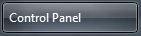
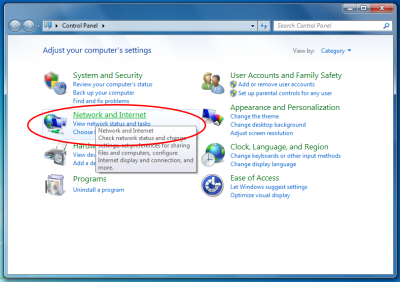
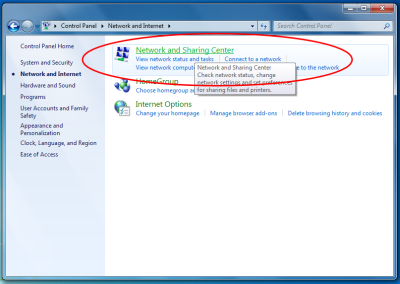
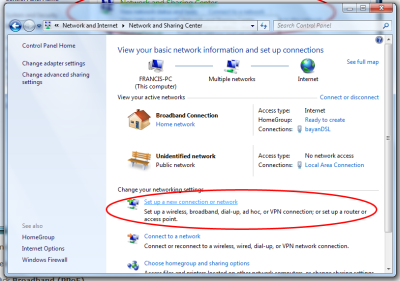

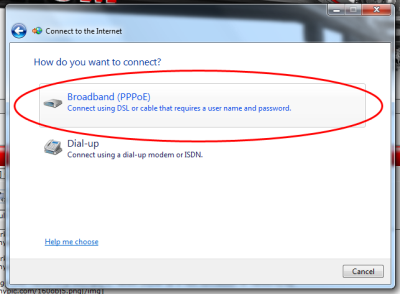
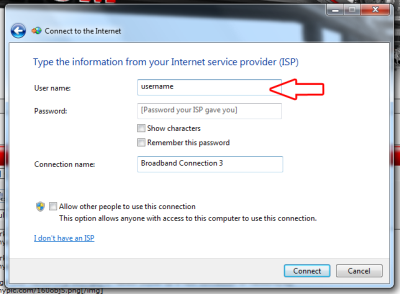
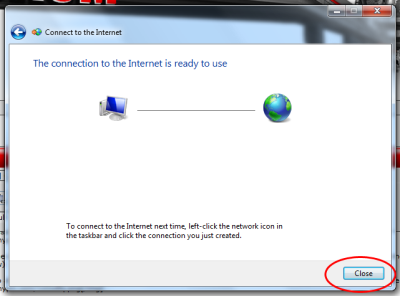
Uploading a Web Page
How do I upload files to my hosted web site?
We offers personal web space and domain hosting with most Internet accounts. Once your hosting service is activated you can upload web site files with a program that supports FTP.
If your web site address is http://www.acsalaska.net/~username your FTP Server is web.acsalaska.net
If your web site address is http://www.alaska.net/~username your FTP Server is ftp.alaska.net
If you have a hosted domain your FTP Server is ftp. [your-domain-name]
For more information or to reset your FTP password please contact coordinator@acsalaska.net.
Wi-Fi Network Setup
How do I setup Wi-Fi?
- Log into the online service portal.
- Enter the username and password given or sent to you in the confirmation email (from Alaska Communications). You will also find your login information on the Home Internet Service thank you letter attached to the modem box. (If you don't have your letter or the email, you can call customer care: 800-808-8083 and we will retrieve your login information.) Click "Login". Here's a suggestion: tape your login info to the underside of your modem!
- Under "My Wireless Network" click on "WiFi"
- Click on the open box marked "Enabled"
- Under "SSID" enter a name or password you will remember - or write it down
- Choose "Security Type WPA2"
- Under "key" enter a code or password you will remember - or write it down
- Click (in the upper right-hand corner) "Save"
- Your wireless internet is now set up - surf and play away!

